Deploying your Merge Queue
Deploy Mergify's merge queue with a hybrid approach or enforce exclusive automated merges.
Once you’ve configured your merge queue, you can deploy it using one of two approaches:
Approach 1: Hybrid Mode — Mergify and manual merges coexist. This is the simplest way to start and requires no additional setup.
Approach 2: Exclusive Mode — Only Mergify can merge pull requests (enforced via GitHub rulesets). This provides the most streamlined workflow.
Both approaches are optional—choose what works best for your team.
Approach 1: Hybrid Mode
Section titled Approach 1: Hybrid ModeIn hybrid mode, developers can use the merge queue or merge manually—both work simultaneously. This is the default behavior and requires no setup.
When to Use Hybrid Mode
Section titled When to Use Hybrid Mode- Getting started: Your team is new to merge queues
- Gradual transition: You want minimal disruption to existing workflows
- Flexibility: Some PRs need manual merging for specific reasons
Tradeoffs
Section titled Tradeoffs- Queue disruption: Manual merges can interrupt the automated queue flow
- Extra CI time: Manual merges may reset queued jobs, increasing CI usage (disable with
reset_on_external_merge: never)
Best Practices
Section titled Best PracticesEducate your team on when to use the queue vs. manual merges.
Monitor usage to track adoption. Add this rule to get notified of manual merges:
pull_request_rules:
- name: notify on manual merge
conditions:
- merged
- merged-by != mergify[bot]
actions:
comment:
message: Hey @{{author}}, this PR was merged manually. Consider using the merge queue next time!Gather feedback from your team and address any issues they encounter.
Approach 2: Exclusive Mode
Section titled Approach 2: Exclusive ModeIn exclusive mode, only Mergify can merge pull requests. This is enforced using GitHub rulesets and provides the most consistent, automated workflow.
When to Use Exclusive Mode
Section titled When to Use Exclusive Mode- Your team is comfortable with the merge queue
- You want consistency: All PRs follow the same automated process
- Optimal performance: Eliminates queue disruptions from manual merges
How to Enable Exclusive Mode
Section titled How to Enable Exclusive Mode-
Navigate to Merge Queue > Deploy in your Mergify dashboard.
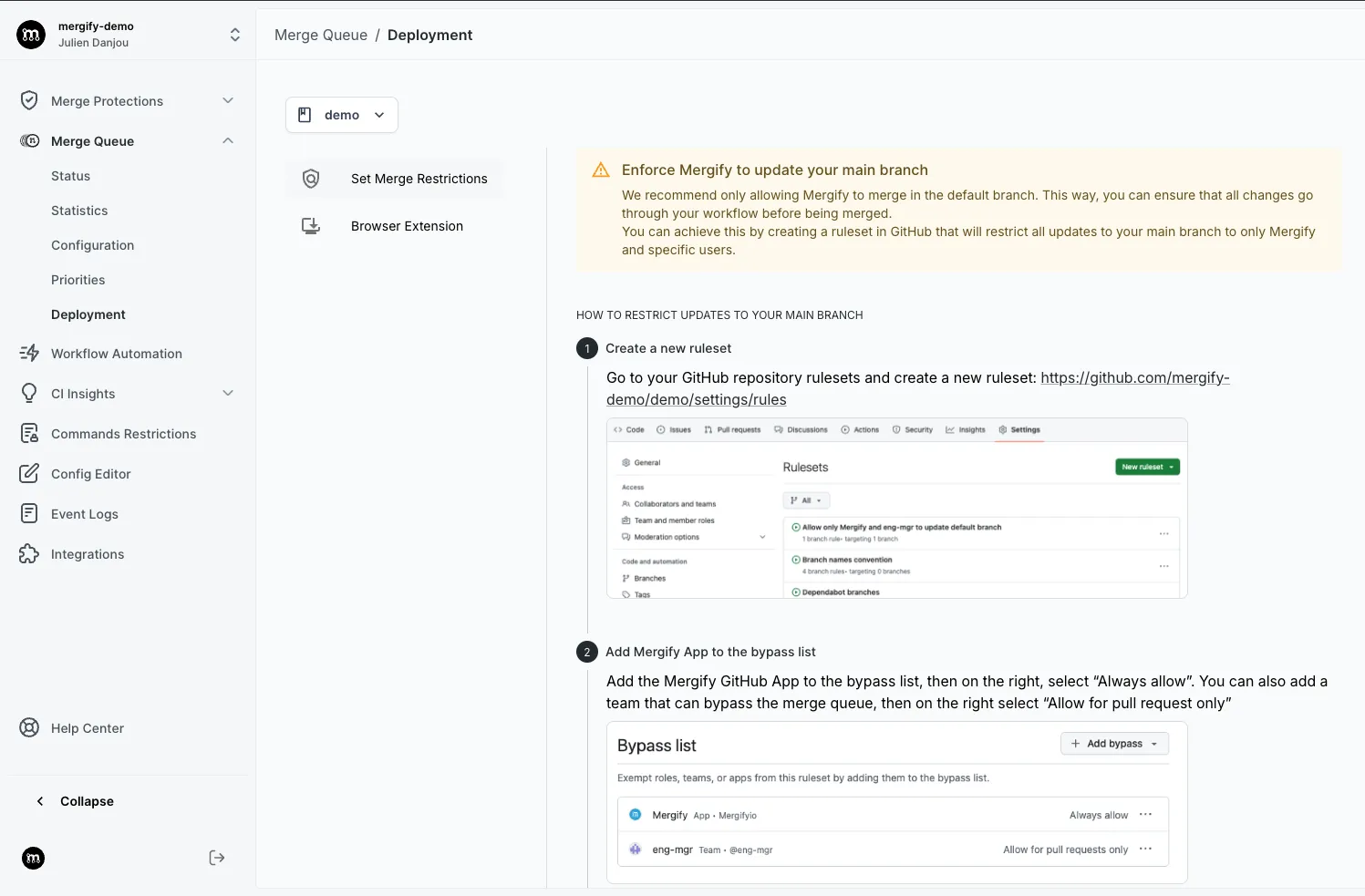
-
Follow the on-screen instructions to configure your GitHub ruleset.
-
Click the verification button to confirm your setup is correct.
Be careful: Mergify injects ruleset rules as conditions in the Merge Queue. If you want Mergify to bypass the injection of the ruleset rules, please see the merge action documentation.