CI Insights
Optimize your CI run time, catch flaky tests, and give developers actionable insights so your team ships code faster.
CI Insights helps you monitor your pipelines, detect flaky tests and jobs, and optimize your CI efficiency. This guide walks you through enabling CI Insights via GitHub and covers basic configuration steps.
First time here? Follow these 3 steps to see data fast:
- Install the Mergify GitHub App on a repo with existing CI.
- Ensure your tests produce a supported format (JUnit XML, pytest, Jest, etc.) – pick a framework below if needed.
- Re-run a workflow (or push a trivial commit) then refresh this page to view jobs & tests.
Understanding CI Insights
Section titled Understanding CI InsightsComponents
Section titled ComponentsCI Insights provides monitoring and analysis for two key components of your CI pipeline:
Jobs are the individual tasks that run as part of your CI pipeline (e.g., build, test, deploy steps). CI Insights tracks job-level metrics and health status.
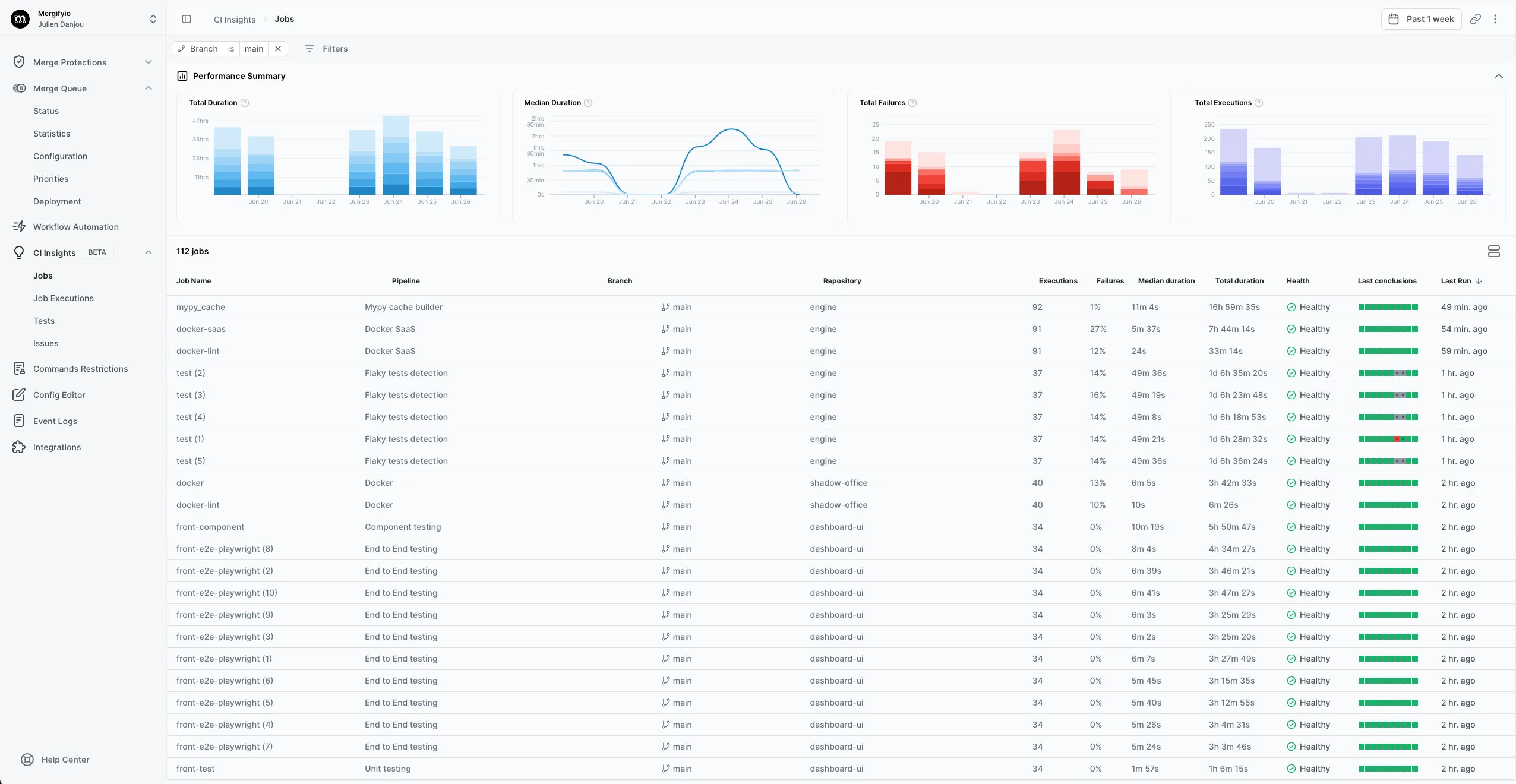
Tests
Section titled TestsTests are the individual test cases that run within your test suites. CI Insights captures detailed test-level data to help identify problematic test cases.
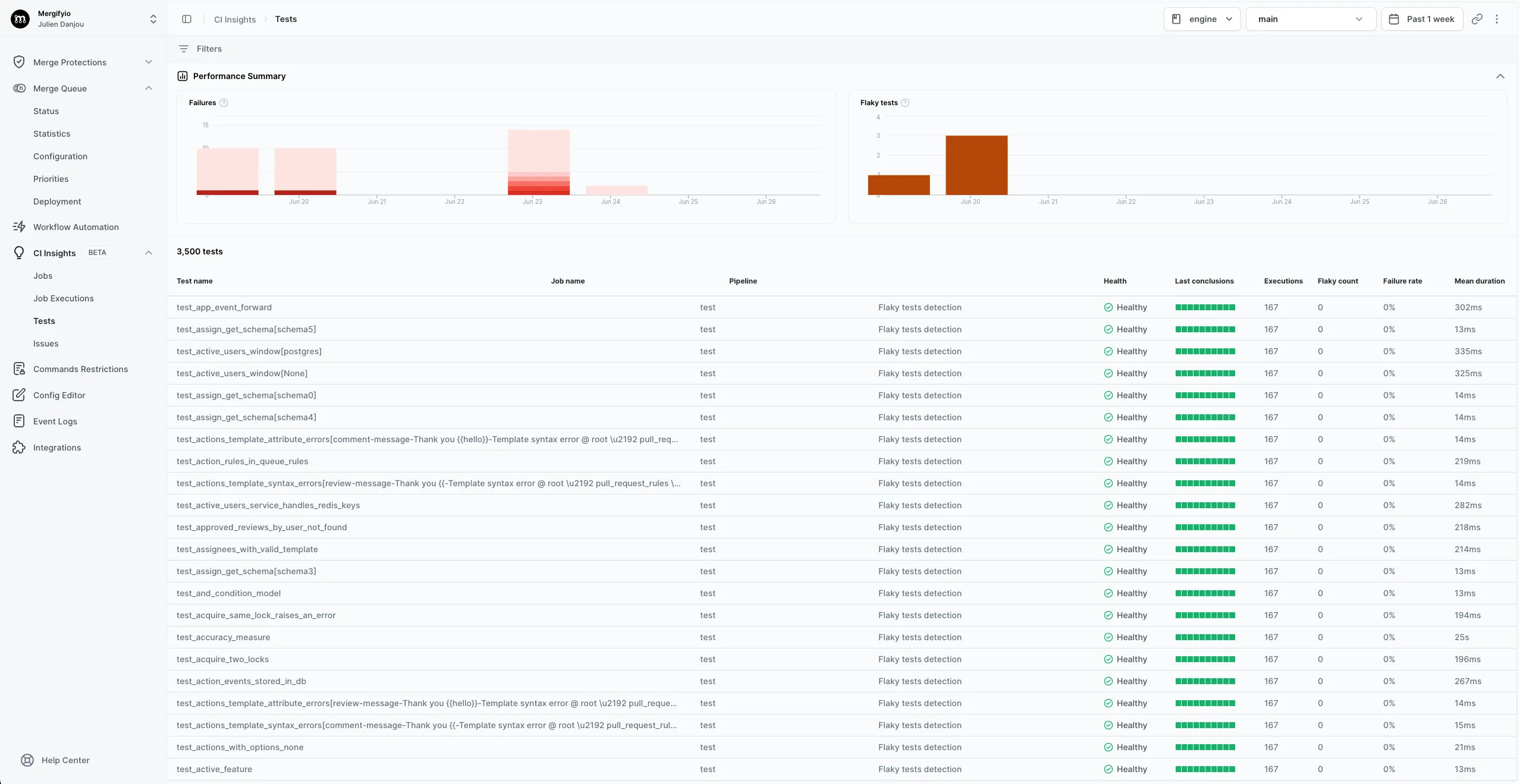
Flaky Detection
Section titled Flaky DetectionCI Insights automatically detects flaky behavior in both jobs and tests using the same criteria:
A flaky job or flaky test is one that has 2 different conclusions on the same SHA1. For example, if a job or test runs twice on the same commit and once fails while the other succeeds, it’s considered flaky because the outcome is not consistent with the same code.
To set up systematic flaky test detection in your CI pipeline, see our dedicated Flaky Test Detection guide.
CI Setup Guides
Section titled CI Setup GuidesSelect your CI system below to enable CI Insights and configure flaky test detection.
Test Framework Configuration
Section titled Test Framework ConfigurationCI Insights supports many test frameworks and captures test-level data from them. Each framework requires a quick setup to ensure test results are parsed and uploaded properly.
Refer to the dedicated page for your specific framework to configure and verify your test output.