Mergify Commands
Complete list of commands you can use with Mergify.
Mergify commands are powerful, user-friendly directives that you can invoke directly from your repository’s comments. Designed to streamline the interaction with the Mergify bot, these commands empower users to execute specific actions on pull requests without leaving the GitHub interface. Whether you wish to rebase a branch, refresh checks, or perform any other Mergify-supported action, a simple command can save you time and clicks.
Getting Started with Commands
Section titled Getting Started with CommandsUsing Mergify commands is straightforward and intuitive. These commands are designed to be invoked directly within the comments section of your pull requests, ensuring seamless integration with your regular GitHub workflow. Here’s a step-by-step guide to getting started:
-
Navigate to Your Pull Request: Head over to the pull request where you want to execute a Mergify action.
-
Enter Command in the Comment Section: In the comment box, type the Mergify command you wish to use. All Mergify commands are prefixed with
@Mergifyioto ensure they’re correctly identified and executed by the bot. For instance, to rebase your pull request, you’d type@Mergifyio rebase. -
Submit the Comment: Click on the “Comment” button to post your command. Mergify will immediately detect the command and begin processing your request. Mergify will acknowledge the comment with a 👍 reaction and you’ll see a response from the Mergify bot confirming the action or providing feedback in case of errors.
-
Check Mergify’s Feedback: Once the action is complete, Mergify will typically leave a comment or update the pull request’s status to let you know the outcome. This feedback can be especially useful to understand any issues or conflicts that might arise from the command.
-
Advanced Commands: Some commands may accept additional parameters or have specific nuances. Always refer back to this documentation to understand the complete syntax and behavior.
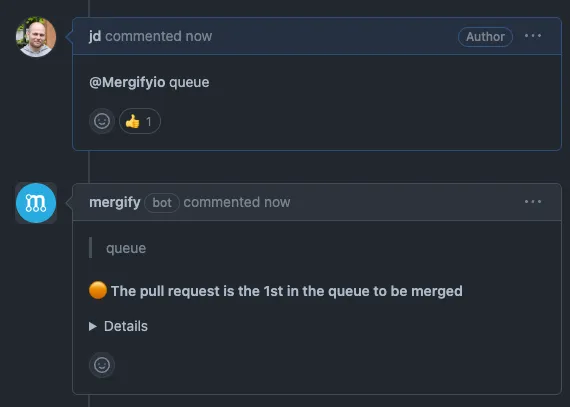
Remember, while Mergify commands are powerful and offer great convenience, always ensure you understand the impact of a command, especially in a collaborative environment. Misused commands can potentially disrupt the workflow of other contributors.