CI Insights Setup – Jenkins
Enable Mergify CI Insights and configure flaky test detection using Jenkins.
Enabling CI Insights for Jenkins
Section titled Enabling CI Insights for Jenkins-
Enable CI Insights on your repositories by visiting the GitHub Integration page (docs).
-
Install and configure the Mergify Jenkins plugin:
Installation:
- Go to
Manage Jenkins→Manage Plugins - Select the
Availabletab - Search for
Mergifyand select the checkbox next toMergify Plugin - Install the plugin using one of the install buttons at the bottom
- To verify installation, search for
Mergify Pluginon theInstalledtab
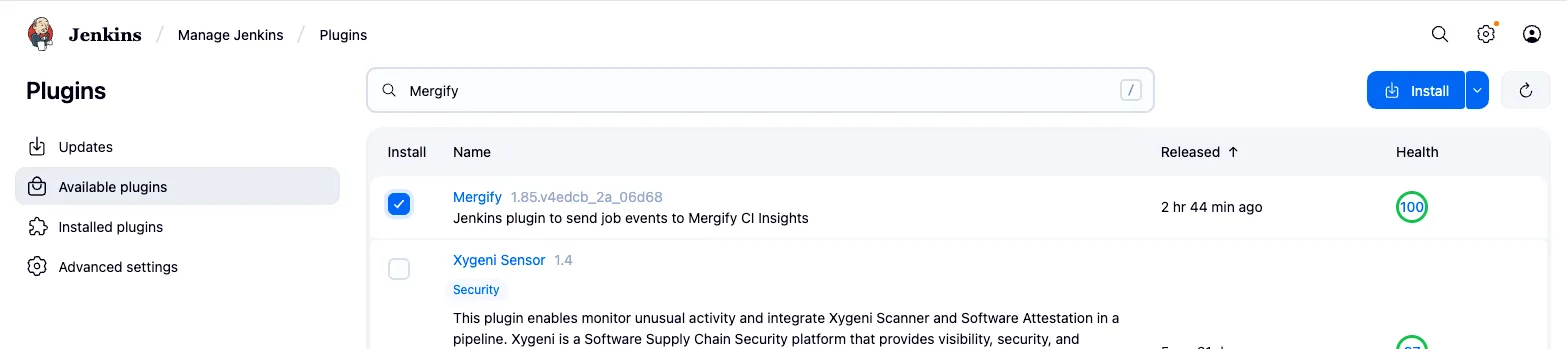
Configuration: After installation, you need to add a Mergify application key with
ciscope for each GitHub organization you want to support. Go toManage Jenkins→Configure Systemand configure the Mergify plugin with your application keys.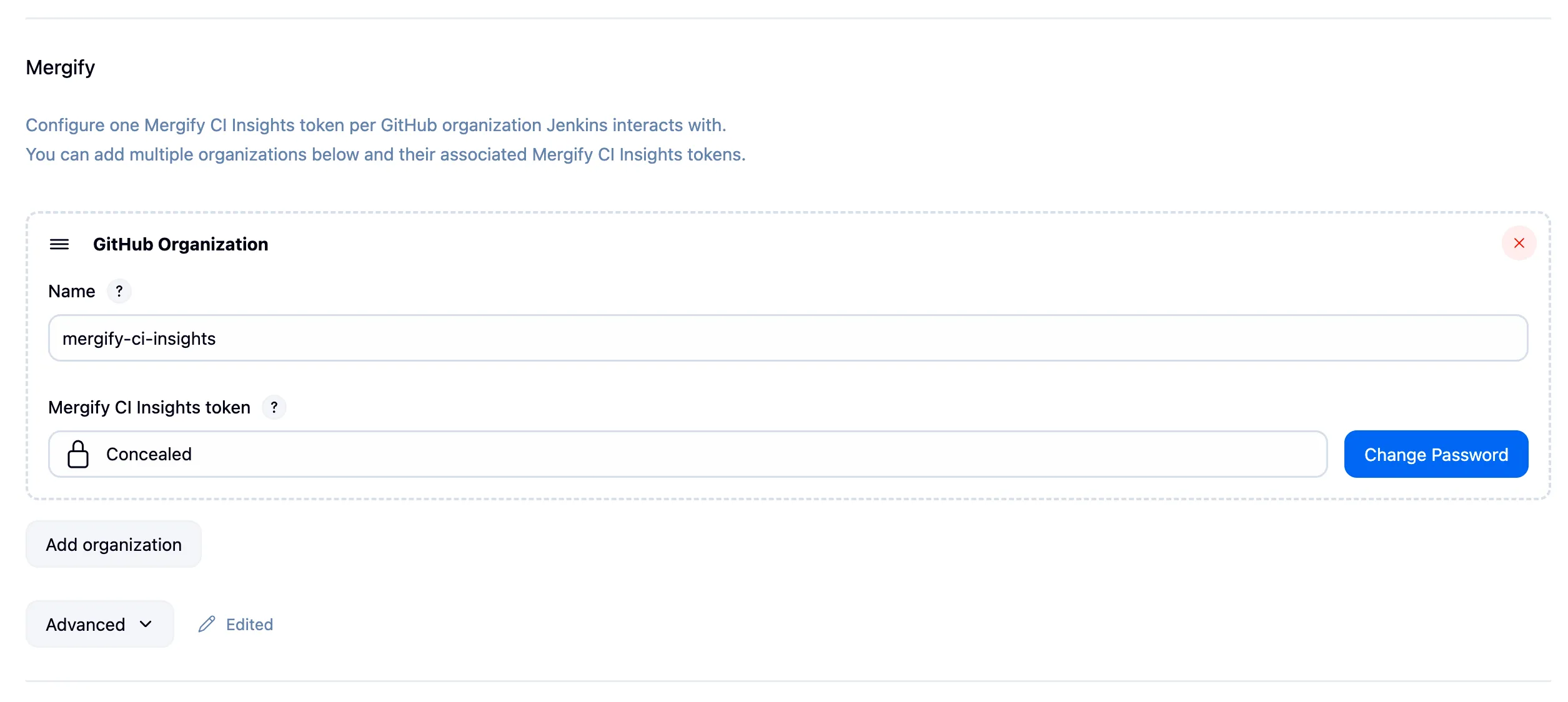
Note: It’s highly recommended to set the GitHub project URL for each job if you’re not using the GitHub Branch Source plugin. This ensures proper correlation between Jenkins jobs and GitHub repositories.
- Go to
-
Configure your Jenkins pipeline job with the
MERGIFY_TOKENenvironment variable. First, create an application key withciscope as described in the API Usage documentation.Then add the key to Jenkins credentials and configure your pipeline to use it:
pipeline { agent any environment { MERGIFY_TOKEN = credentials('MERGIFY_TOKEN') } ... }Make sure to store your application key as a Jenkins credential with the ID
MERGIFY_TOKEN. -
Click on
CI Insightsin the Mergify dashboard navigation. You should start seeing your Jenkins job runs appear: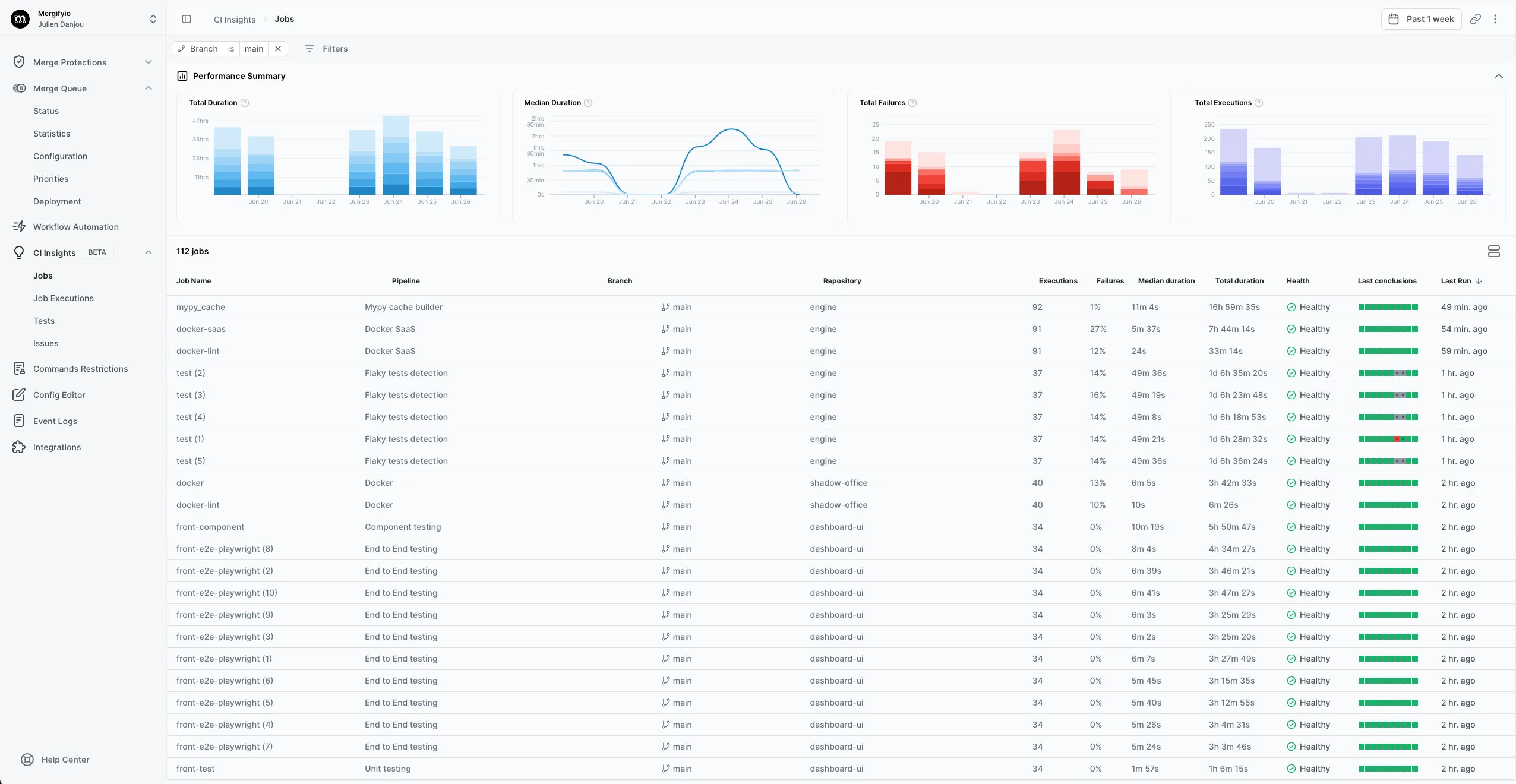
Setting Up Flaky Test Detection
Section titled Setting Up Flaky Test DetectionTo effectively detect flaky tests, you need to run the same tests multiple times on the same code (identified by the SHA1 of the repository). This section explains how to set up your CI to systematically detect flaky tests.
Prerequisites
Section titled PrerequisitesBefore setting up flaky test detection, ensure you have:
-
Enabled CI Insights for your repository
-
Created an application key with
ciscope and set it asMERGIFY_TOKENin Jenkins credentials. -
Configured test integration (e.g.,
pytest-mergifyormergify cli upload) for your test framework
Jenkins job Setup
Section titled Jenkins job SetupThe recommended approach is to use a scheduled job that runs your test suite multiple times on the default branch. Here’s an example configuration that runs tests twice daily with 5 parallel executions:
- Example with native integration (e.g.
pytest-mergify)
pipeline {
agent any
environment {
MERGIFY_TOKEN = credentials('MERGIFY_TOKEN')
RUN_COUNT = '5'
}
triggers {
cron('0 H/12 * * 1-5') // Every 12 hours, Monday to Friday
}
stages {
stage('Test') {
steps {
sh '''
# Run your test suite multiple times to detect flakiness
set +e
failed=0
for i in $(seq "$RUN_COUNT"); do
pytest tests/
exit_code=$?
if [ $exit_code -ne 0 ]; then
failed=1
fi
done
exit $failed
'''
}
}
}
}- Examples with
mergify cli uploadintegration
pipeline {
agent any
environment {
MERGIFY_TOKEN = credentials('MERGIFY_TOKEN')
RUN_COUNT = '5'
}
triggers {
cron('0 H/12 * * 1-5') // Every 12 hours, Monday to Friday
}
stages {
stage('Test') {
steps {
sh '''
# Run your test suite multiple times to detect flakiness
set +e
for i in $(seq "$RUN_COUNT"); do
pytest tests/
# Run your test command with unique output file, e.g.:
# npm test -- --reporters=default --reporters=jest-junit --outputFile=test-results-$i.xml
done
set -e
mergify ci junit-process test-results-*.xml
'''
}
}
}
}Configuration Tips
Section titled Configuration Tips-
Frequency: Running twice daily (every 12 hours) provides a good balance between detection accuracy and resource usage
-
Default Branch Only: Focus on the default branch where flaky tests have the most impact
-
Weekday Schedule: The example runs Monday to Friday (
1-5) to avoid running when no changes are made on the code -
Job name: Ensure the job name is the same as the one running tests on your pull request, allowing CI-Insights to identify them. It can be overriden with
MERGIFY_JOB_NAMEif needed.
Key Environment Variables
Section titled Key Environment VariablesMERGIFY_TOKEN: Application key withciscope for uploading test results to CI InsightsRUN_COUNT: Number of times to execute each test within a single jobMERGIFY_JOB_NAME: The job name reported to CI Insights